Step-by-step guide to customizing preferences in your company profile in Xero
-
Access Your Company Profile
- Log in to Xero.
- Go to the top-left corner and click on your organization name.
- Select Settings > Organization details.
-
Update Organization Information
- Enter/Update:
- Legal/Trading name
- Business type (sole trader, company, etc.)
- Registration numbers (Tax ID, GST/VAT, Company No.)
- Address (physical & postal)
- Phone, email, and website
- Enter/Update:
-
Set Logo & Branding
- Upload your company logo (used on invoices, quotes, and statements).
- Choose default branding themes for invoices and purchase orders under Settings > Invoice settings.
-
Customize Financial Settings
- Go to Accounting > Advanced > Financial settings.
- Define:
- Base currency
- Financial year start date
- Default tax settings (e.g., GST, VAT, Sales Tax)
- Rounding preferences
-
Set Default Invoice & Quote Preferences
- Under Invoice settings, customize:
- Default due dates (e.g., 30 days from invoice date).
- Default terms & conditions.
- Add payment services (Stripe, PayPal, etc.).
- Choose invoice numbering format (e.g., INV-1001).
- Under Invoice settings, customize:
-
Configure User Access & Permissions
- Go to Settings > Users.
- Invite staff, bookkeepers, or accountants.
- Assign roles and permissions (e.g., Adviser, Standard, Invoice Only).
-
Enable Email & Communication Preferences
- Under Settings > Email settings:
- Customize default email templates for invoices, quotes, and reminders.
- Add personalized messages.
- Set up automated invoice reminders.
- Under Settings > Email settings:
-
Review & Save
- Double-check all details.
- Save and test by creating a sample invoice or quote to ensure your branding and preferences appear correctly.
Tip: Keep your organization details synced with tax authorities and update them whenever your address, tax ID, or business structure changes.
Beyond just entering your company name and address, customizing preferences in your Xero company profile has advanced features that enhance branding, compliance, and automation. Here’s a structured breakdown:
Advanced Features of Customizing Preferences in Your Company Profile in Xero
Branding and Custom Document Themes
- Upload your company logo for invoices, purchase orders, quotes, and statements.
- Create multiple branding themes (e.g., Standard, Premium, International Clients).
- Customize invoice layouts with payment terms, bank details, and contact info.
Default Settings for Documents
- Set default invoice due dates (e.g., Net 30, 7 days).
- Configure default email messages for sending invoices, bills, and statements.
- Apply default payment terms for customers and suppliers.
Tax & Compliance Configuration
- Select your default tax settings (GST, VAT, Sales Tax).
- Configure tax filing details (registration numbers, filing frequency).
- Enable country-specific payroll and compliance settings (e.g., STP in Australia, RTI in UK).
Default Accounts Integration
- Link company-wide defaults:
- Sales → Revenue Account
- Purchases → COGS or Expense Account
- Payroll → Wages & Salaries, Liabilities.
- Reduces errors and standardizes entries across the business.
Multi-Currency & Localization
- Enable multi-currency for global transactions.
- Assign default currencies for international customers/vendors.
- Localize date, time, and number formats based on region.
Contact Information Management
- Store multiple addresses (registered office, mailing, shipping).
- Add multiple contact methods (support email, billing email, sales email, phone).
- Display selectively on invoices and statements.
Payment Services Integration
- Integrate payment gateways (e.g., Stripe, PayPal, GoCardless).
- Add “Pay Now” buttons on invoices for faster collection.
- Automate reconciliations when customers pay online.
Document Automation Preferences
- Automate reminder emails for overdue invoices.
- Set up auto-approval rules for recurring bills.
- Enable e-invoicing where supported (Peppol, country-specific networks).
User Roles & Security Preferences
- Assign user roles (Standard, Adviser, Payroll Admin).
- Configure access restrictions (e.g., payroll confidential, read-only access).
- Enable two-step authentication (2FA) for enhanced security.
Tracking Categories in Profile Defaults
- Pre-assign tracking categories (e.g., Department, Project, Location).
- Ensures transactions auto-tag to correct reporting segment.
Custom Fields (Advanced via Add-ons)
- Use third-party integrations to add custom metadata (e.g., industry codes, job references).
- Syncs with CRMs or ERP systems for deeper reporting.
Audit & Change Logs
- Company profile changes (e.g., name, tax details) are recorded in the audit trail.
- Ensures compliance and traceability.
Tip: Treat your company profile setup as the foundation for automation — correct defaults here flow through to invoices, bills, payroll, and tax filings, reducing manual adjustments later.
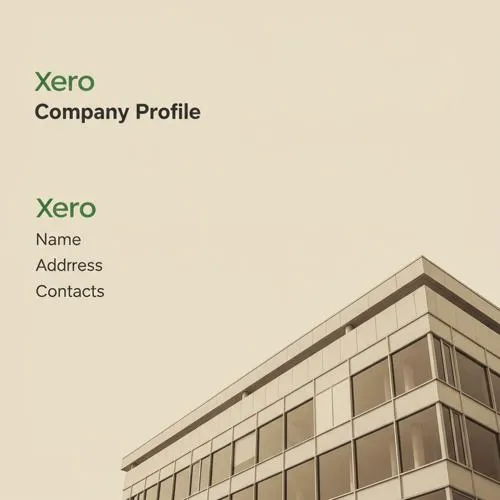
Table of content
- Step-by-step guide to customizing preferences in your company profile in Xero
- Advanced Features of Customizing Preferences in Your Company Profile in Xero
- Branding and Custom Document Themes
- Default Settings for Documents
- Tax & Compliance Configuration
- Default Accounts Integration
- Multi-Currency & Localization
- Contact Information Management
- Payment Services Integration
- Document Automation Preferences
- User Roles & Security Preferences
- Tracking Categories in Profile Defaults
- Custom Fields (Advanced via Add-ons)
- Audit & Change Logs
