Step-by-step guide to customizing reports in Xero so you can make them fit your business needs
-
Access Reports
- Go to the Xero dashboard.
- Click Accounting > Reports.
- Choose the report you want (Profit & Loss, Balance Sheet, Aged Receivables, etc.).
-
Apply Filters
- Use date ranges (month, quarter, year, custom).
- Filter by:
- Tracking categories (e.g., department, location, project).
- Contact (specific customer/supplier).
- Accounts (narrow down to certain GL codes).
-
Adjust Layout & Columns
- Add/remove columns (e.g., prior year, budget, variance).
- Rearrange column order by dragging.
- Summarize by month, quarter, or year.
- Collapse/expand account groups to simplify the view.
-
Group & Format Data
- Create account groups to show related accounts together (e.g., all “Operating Expenses” under one heading).
- Rename account group headings for clarity.
- Choose how subtotals and summaries appear.
-
Add Formulas & Variances
- Insert calculated fields (e.g., Gross Margin = Sales – COGS).
- Show budget vs actual variances if budgets are set up in Xero.
- Highlight key figures with percentage or dollar change.
-
Customize Report Styles
- Apply branding themes (logo, fonts, colors).
- Add page headers/footers.
- Show or hide account codes.
-
Save Custom Reports
- Once your layout and filters are ready, click Save as Custom.
- Name the report (e.g., “Monthly P&L by Department”).
- Share with other users if needed.
-
Export & Share
- Export reports to PDF, Excel, or Google Sheets.
- Schedule recurring reports to be emailed automatically to you or your accountant.
Customizing reports in Xero goes way beyond changing dates or adding columns. The advanced features give you flexibility to create management-ready, compliance-focused, and decision-support reports. Here’s a full breakdown:
Advanced Features of Customizing Reports in Xero
Report Layout Customization
- Rearrange rows and columns with drag-and-drop.
- Create custom subtotals (e.g., Gross Profit, EBITDA, Operating Profit).
- Group accounts (e.g., combine multiple expense accounts under “Operating Expenses”).
Formula & Calculated Fields
- Add formulas (e.g., Profit % = Net Profit ÷ Sales).
- Show key ratios like Current Ratio, Gross Margin, ROI directly in reports.
- Use to build KPI-driven management dashboards.
Tracking Category Reporting
- Apply tracking categories (Department, Project, Location, Store).
- Compare performance across segments (e.g., Branch A vs. Branch B).
- Create consolidated vs. segmented financials.
Multi-Period Comparison
- Compare month-on-month, quarter-on-quarter, year-on-year performance.
- Add variance columns (e.g., Actual vs. Budget, Actual vs. Prior Year).
- Highlight changes in percentages for deeper insights.
Budget & Forecast Integration
- Import budgets into Xero.
- Run Budget Variance Reports by account or category.
- Compare Actual vs. Budget vs. Forecast for financial planning.
Filters & Report Packs
- Filter reports by tracking category, date range, or account group.
- Save multiple filters as custom views.
- Bundle custom reports into a report pack (e.g., “Monthly Board Pack”).
Custom Templates & Branding
- Add your company logo and branding.
- Adjust headers, footers, and notes for professional presentation.
- Export as PDF, Excel, or Google Sheets with your own style.
Consolidated & Multi-Entity Reporting
- For groups using Xero HQ or add-ons (Spotlight, Fathom, Joiin), map COA for consolidated reports.
- Compare performance across entities, currencies, or regions.
Drill-Down Capability
- Click through numbers to view underlying transactions.
- See invoice or bill details directly from the report.
- Speeds up audits and variance analysis.
Permissions & Access Control
- Restrict report access by user roles (e.g., managers see P&L, not payroll).
- Share real-time reports via Xero instead of static spreadsheets.
Scheduling & Automation
- Schedule reports to auto-generate and email weekly, monthly, or quarterly.
- Automates management reporting cycles.
Notes & Annotations
- Add explanatory notes or footers to reports.
- Helps contextualize results for management, auditors, or investors.
Tip: Save your most-used customized reports as templates, so you don’t have to rebuild layouts every time. They’ll always be available in the "Custom" tab under reports.
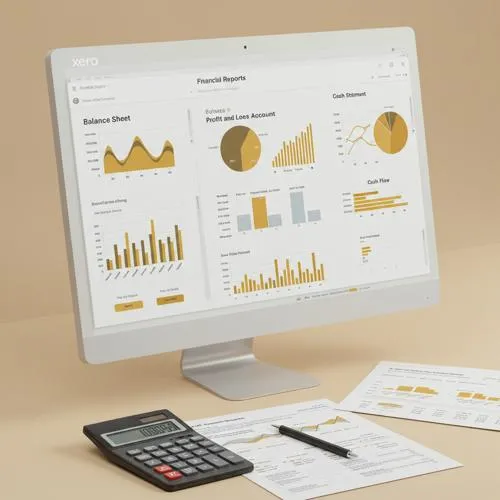
Table of content
- Step-by-step guide to customizing reports in Xero so you can make them fit your business needs
- Advanced Features of Customizing Reports in Xero
- Report Layout Customization
- Formula & Calculated Fields
- Tracking Category Reporting
- Multi-Period Comparison
- Budget & Forecast Integration
- Filters & Report Packs
- Custom Templates & Branding
- Consolidated & Multi-Entity Reporting
- Drill-Down Capability
- Permissions & Access Control
- Scheduling & Automation
- Notes & Annotations
