Step-by-step guide to setting up Payroll in Xero (note: payroll features differ by country, but the flow is generally the same)
-
Enable Payroll
- Go to Payroll > Overview.
- If payroll isn’t enabled, follow prompts to add Payroll to your Xero subscription.
-
Set up Payroll Settings
- Go to Payroll > Payroll settings.
- Configure:
- Organization details (legal name, tax ID, address).
- Payroll calendar (weekly, fortnightly, or monthly).
- Pay day (e.g., every Friday, last day of month).
- Holiday/leave settings (annual leave, sick leave, public holidays).
- Superannuation/pension contributions (if applicable).
-
Add Pay Items
- Go to Payroll > Pay items.
- Set up:
- Earnings (salary, hourly wages, overtime, bonuses, allowances).
- Deductions (retirement contributions, loan repayments, union fees).
- Reimbursements (employee expense repayments).
- Employer contributions (pension, insurance, benefits).
-
Add Employees
- Go to Payroll > Employees > Add employee.
- Enter:
- Personal details (name, contact info, DOB).
- Employment details (start date, job title, employee type – salaried or hourly).
- Tax details (tax code, social security number, national insurance, etc. depending on your country).
- Leave entitlements (annual leave, sick leave).
- Pay template (assign earnings, deductions, contributions).
- Bank account details for salary deposits.
-
Set up Opening Balances (if migrating)
- If moving from another payroll system:
- Enter year-to-date earnings, tax, and leave balances.
- Ensures correct totals for tax reporting.
- If moving from another payroll system:
-
Process a Pay Run
- Go to Payroll > Pay Employees > New Pay Run.
- Select pay period.
- Review auto-filled employee hours/salary.
- Add any overtime, bonuses, or adjustments.
- Approve the pay run.
-
Pay Employees
- Create payment batch files for your bank.
- Or pay directly via connected bank account (if supported).
- Mark payments as completed in Xero.
-
File Taxes & Reports
- In supported countries, Xero can file tax forms (e.g., PAYE, RTI, STP, 1099/W-2).
- Generate Payroll Activity Summary and Employee Earnings Reports.
- Submit required returns to tax authorities.
-
Employee Self-Service (Optional)
- Invite employees to the Xero Me app (if available).
- They can view payslips, request leave, and submit timesheets online.
Setting up Payroll in Xero has some advanced features that go far beyond just adding employees and running pay runs. These features are designed to help with compliance, automation, and employee self-service. Here’s a detailed breakdown:
Advanced Features of Setting Up Payroll in Xero
Advanced Payroll Calendars
- Create multiple pay calendars (weekly, fortnightly, monthly).
- Assign different employee groups (e.g., hourly staff vs. salaried staff) to different pay cycles.
- Automates recurring pay runs by group.
Custom Pay Items
- Define detailed pay items such as:
- Earnings (overtime, allowances, commissions, bonuses).
- Deductions (loans, union fees, garnishments).
- Reimbursements (expense claims, mileage).
- Employer Contributions (retirement, insurance, benefits).
- Assign default pay items per employee to reduce manual adjustments.
Leave Management
- Automate leave accruals (annual leave, sick leave, long service leave).
- Set up leave rules per employee type (e.g., full-time, part-time, casual).
- Employees can request leave via Xero Me app, and managers can approve directly.
Employee Self-Service (Xero Me App)
- Employees can:
- View payslips.
- Submit timesheets.
- Request leave.
- Reduces admin workload and improves employee transparency.
Timesheet Integration
- Hourly employees can submit timesheets in Xero Me.
- Approved timesheets flow directly into pay runs.
- Ensures accuracy and reduces duplicate entry.
Compliance Automation
- Country-specific compliance features:
- Australia → STP (Single Touch Payroll) reporting.
- UK → RTI (Real Time Information) submissions to HMRC.
- NZ → Payday filing.
- US → 1099/W-2 support (via integrations).
- Keeps payroll aligned with tax authority requirements.
Automatic Superannuation & Pensions
- In supported regions, Xero automatically calculates and files:
- Superannuation contributions (AU).
- Pension auto-enrolments (UK).
- Reduces compliance risks.
Custom Tracking Categories
- Allocate payroll costs by department, location, or project.
- Helps analyze labor costs in management reports.
Opening Balances & Mid-Year Migration
- Import year-to-date earnings, leave balances, and tax paid.
- Ensures continuity when switching from another payroll system mid-year.
Batch Payments & Bank Integration
- Create batch payment files (ABA, SEPA, BACS, NACHA formats).
- Upload to your bank for bulk employee payments.
- Reduces manual errors and saves processing time.
Custom Reporting
- Payroll Activity Summary (per employee or company-wide).
- Employee Earnings & Leave Balance Reports.
- Actual vs. Budget payroll costs when linked to Xero budgets.
Audit Trail & Security
- Payroll changes (e.g., pay rates, tax codes, leave approvals) are logged.
- Payroll data can be restricted to Payroll Admins only, ensuring confidentiality.
Tip: The most powerful setup combines custom pay items + leave automation + tracking categories + employee self-service, creating a payroll system that’s efficient, compliant, and provides real-time cost insights.
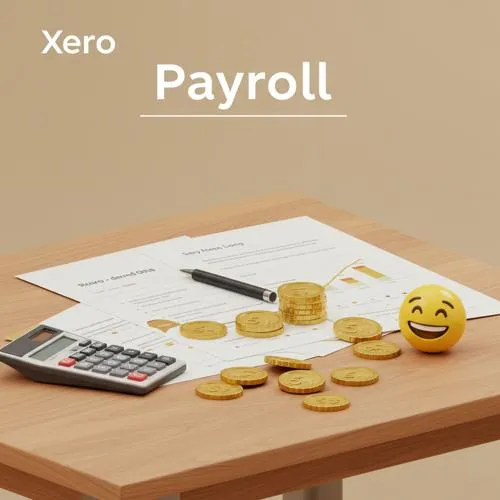
Table of content
- Step-by-step guide to setting up Payroll in Xero (note: payroll features differ by country, but the flow is generally the same)
- Advanced Features of Setting Up Payroll in Xero
- Advanced Payroll Calendars
- Custom Pay Items
- Leave Management
- Employee Self-Service (Xero Me App)
- Timesheet Integration
- Compliance Automation
- Automatic Superannuation & Pensions
- Custom Tracking Categories
- Opening Balances & Mid-Year Migration
- Batch Payments & Bank Integration
- Custom Reporting
- Audit Trail & Security
